Meter profiling is a process for improving the accuracy of a filter-based colorimeter, for a specific display. Profiling creates a calibration profile for the colorimeter, for the display currently being measured, based on display measurement data from a reference spectrophotometer.
The Meter Profiling Workflow, first introduced in Calman 2019, is designed to walk through the process of profiling a colorimeter using a reference spectrophotometer. Meter and Spectrophotometer support will vary depending on your Calman license level.

When you profile a colorimeter, you measure the unique spectral characteristics of a display with a spectrophotometer (spectro). Calman then corrects the measurement results from your colorimeter to be more accurate, based on the spectro measurements. You basically transfer the accuracy of the spectrophotometer to your colorimeter, for that display.
Meter profiling is so quick and easy in Calman that, if you also have access to a reference spectro, we recommend profiling your colorimeter as the first step in every measurement or calibration process.
Note: This process MUST be completed using a Spectrophotometer and a Colorimeter. It does not work with two Colorimeters as the spectral response of the display can only be captured by a Spectro
Step 1
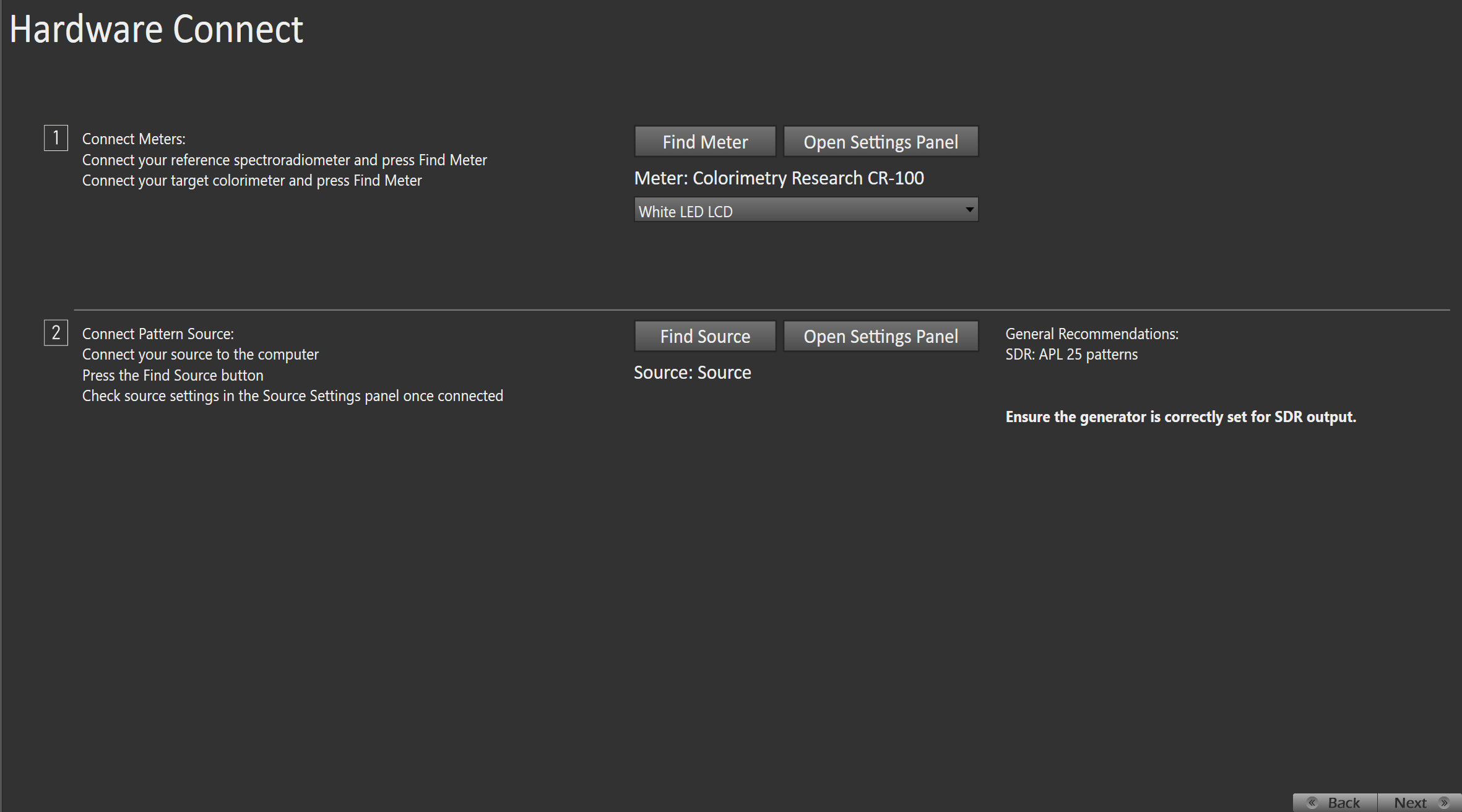
- The first page of the workflow will assist in connecting your meter and pattern source to Calman
Step 2
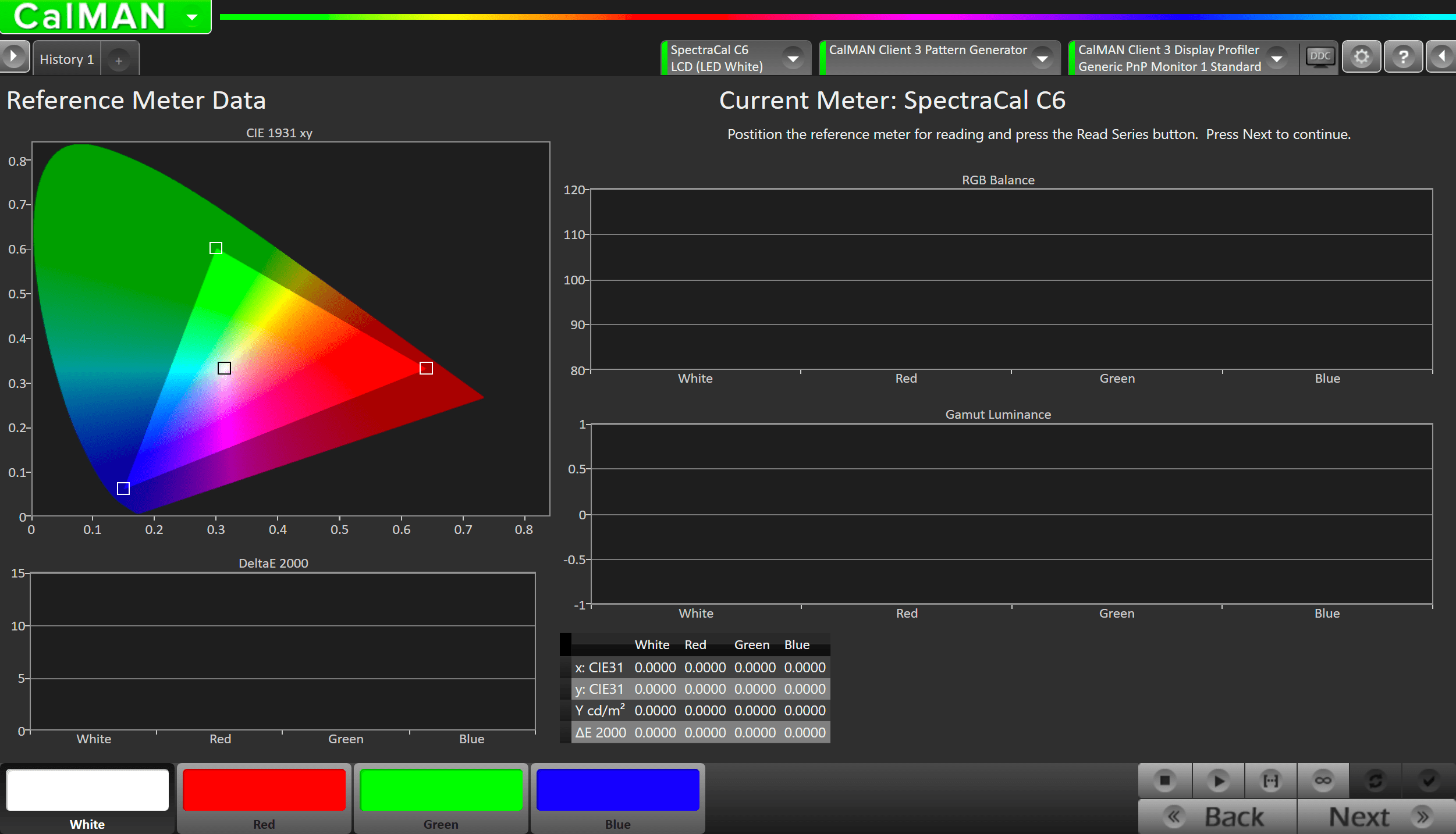
- This page will assist you in gathering data from the reference spectro
- You can switch to the reference device in the Meter Dropdown
Step 3
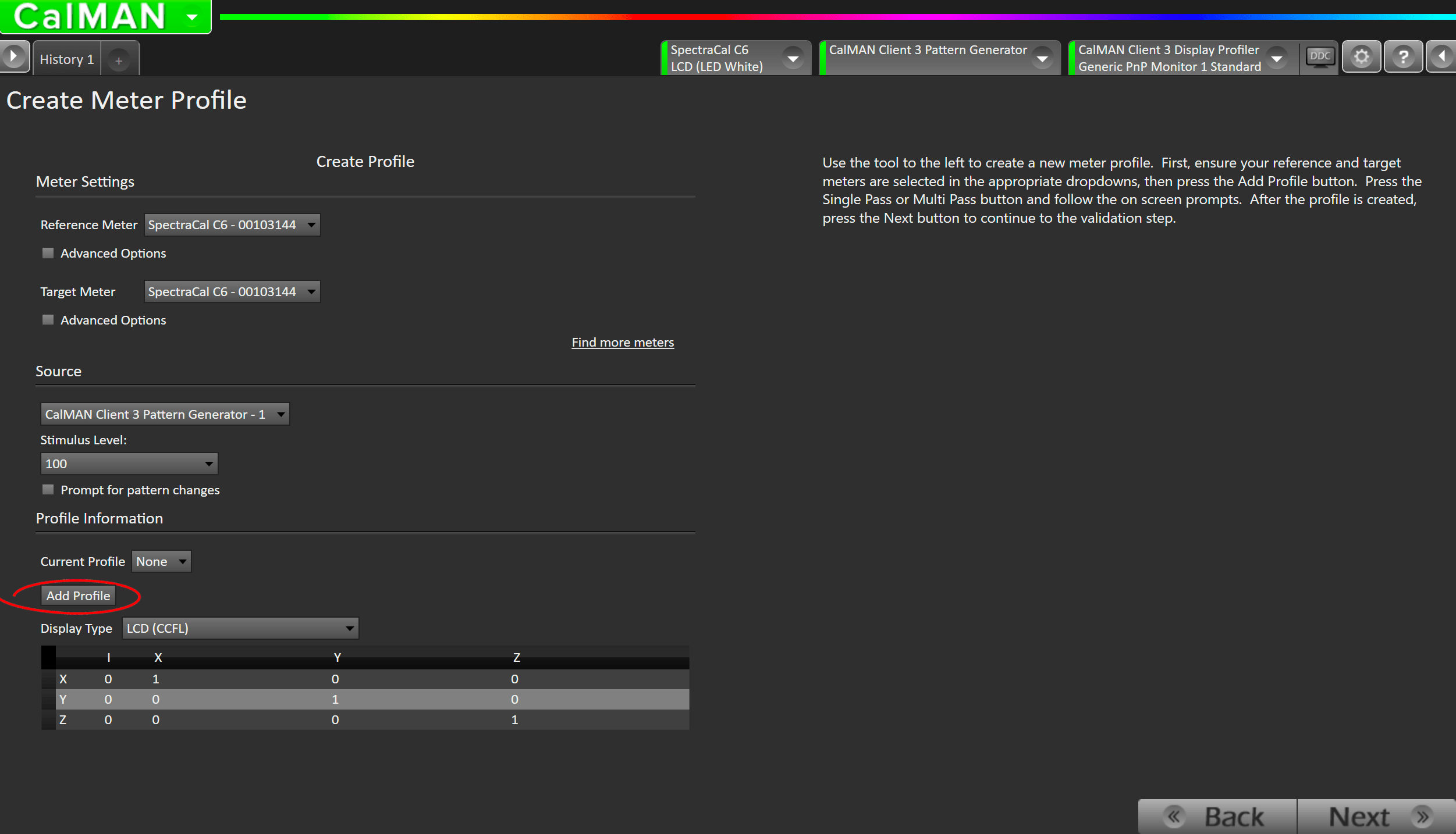
- This page will assist in the creation of the meter profile
- Select the correct target and reference meter
- Reference Meter – This should be a spectroradiometer (X-Rite i1Pro, X-Rite ColorMunki, CRI CR-250, JETI Specbos, etc.)
- Target Meter – Typically a filter-based tristimulus colorimeter (SpectraCal C6, X-Rite i1Display, etc.)
- Configure your source
- In most cases Stimulus Level 100 is appropraite
- Click on the Add Profile button to initiate a new profile.
- Select Single Pass to position the two meters side-by-side at the center of the screen and Calman will automatically make measurements without moving the meters, though this is dependent on the display being very uniform across the screen.
- Select Multi Pass to position first one meter then the other at a selected position on the display screen. The Calman Meter Profile process then prompts you to measure the display with both your spectrophotometer and your colorimeter. Each meter measures four colors in just seconds; white, red, green, and blue.
- Select the display type closest to the target display. This will give the new the new profile a baseline to be adjusted from.
- Calman creates a Four-Color Correction Matrix for your colorimeter, based on the differences between the spectrophotometer measurement data and the colorimeter measurement data. The Four-Color Correction Matrix is an industry-standard technology developed by the National Institute of Standards and Technology (NIST).
Step 4
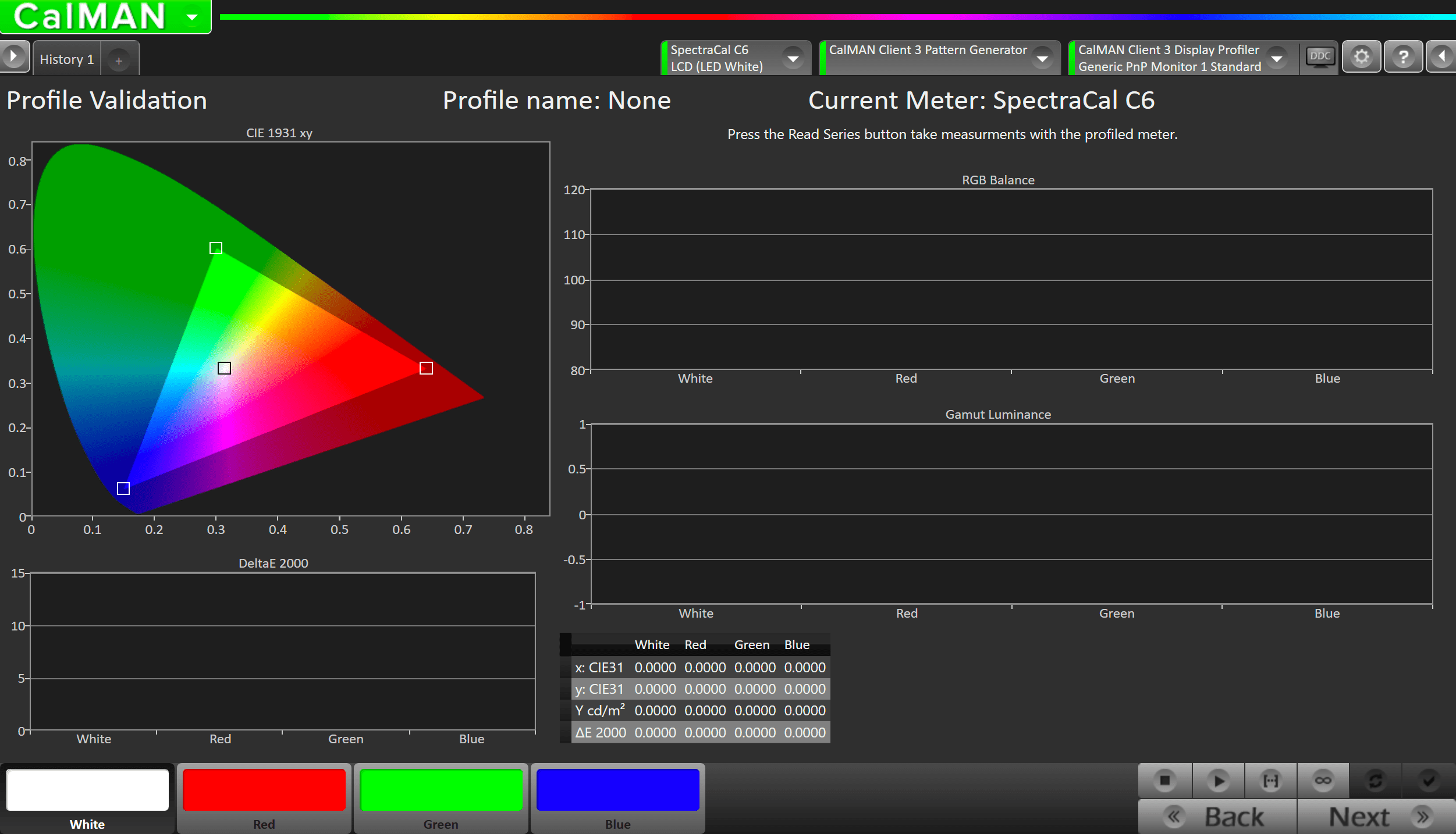
- This page will gather data to validate the new meter profile
Step 5
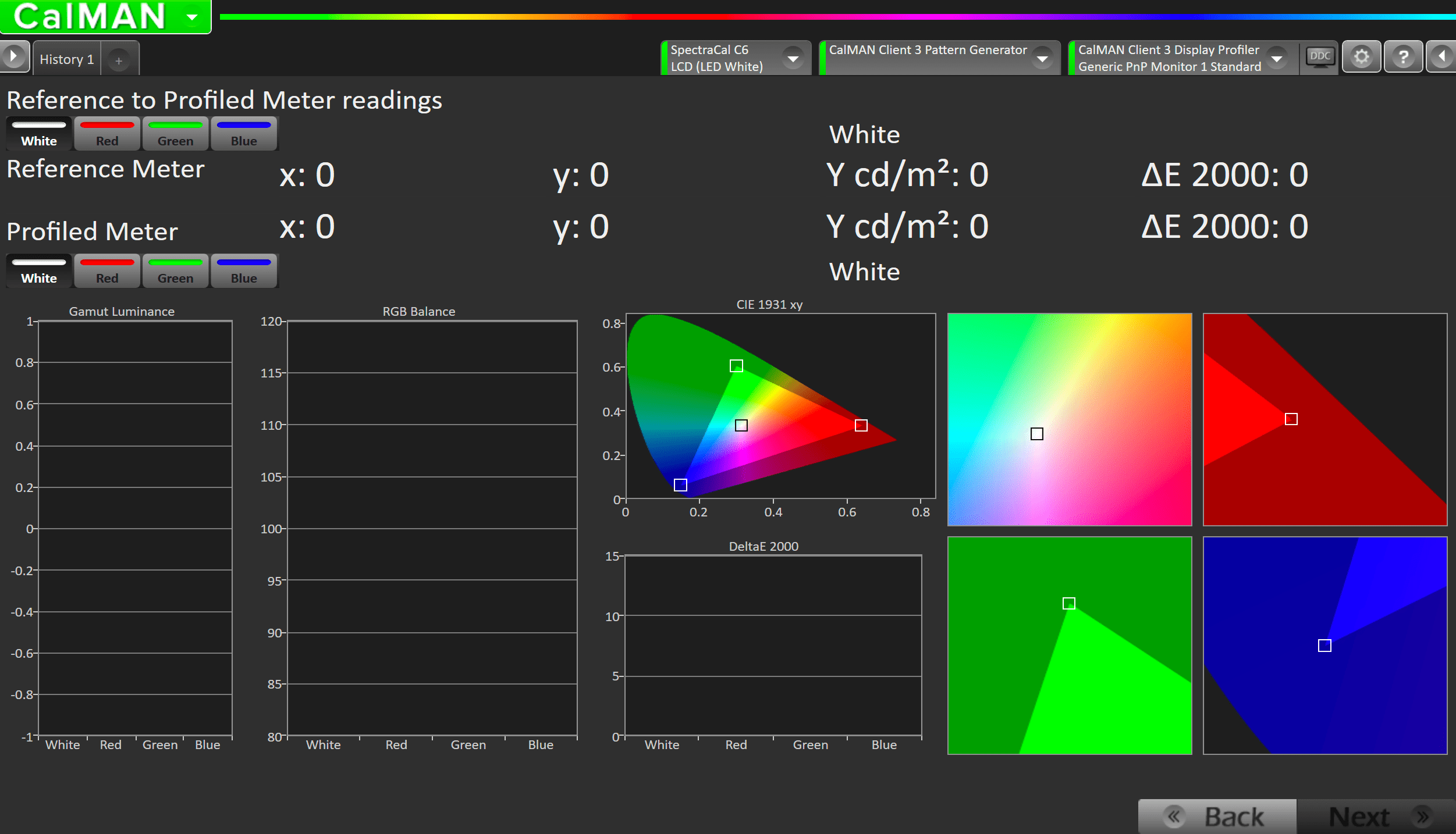
- Here you can compare readings from the new meter profile, against the data that was gathered from the reference spectro.
- Note: The same color must be chosen in the top left in order for results to be displayed.